Skip ahead to:
Selling products
To sell products through your organisation admin area, your site admin will need to have authorised this permission and added it to your account. Please get in touch with an appropriate member of staff at your Students' Union to ask about this option being added if you can't see it in your organisation admin area.
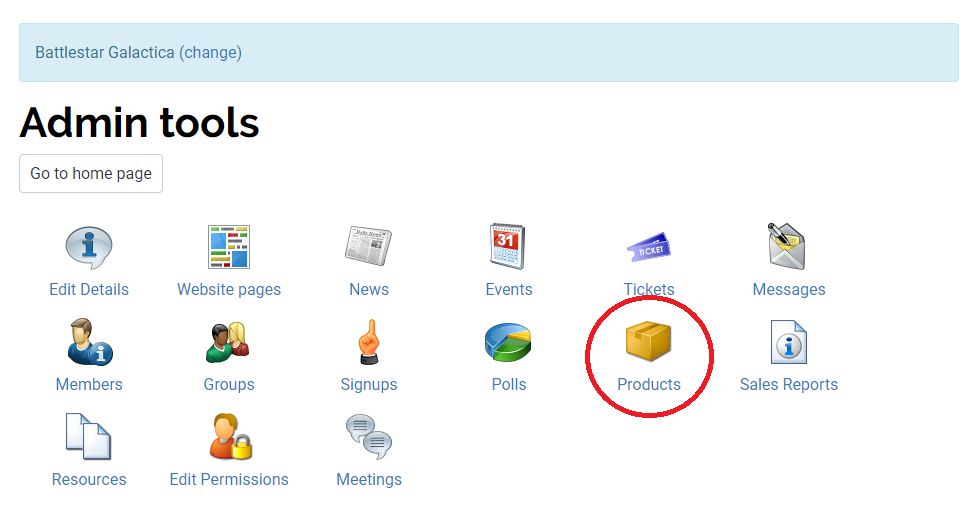
To create a product, click on 'Products' > Add new product
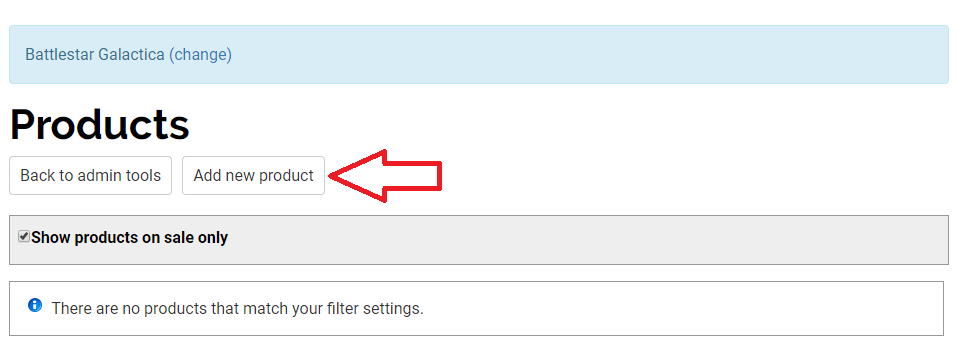
A pop up window will appear where you can add the name, price, sales period, sales limit, per person limit and description of the product. Click 'Save' to save your new product.
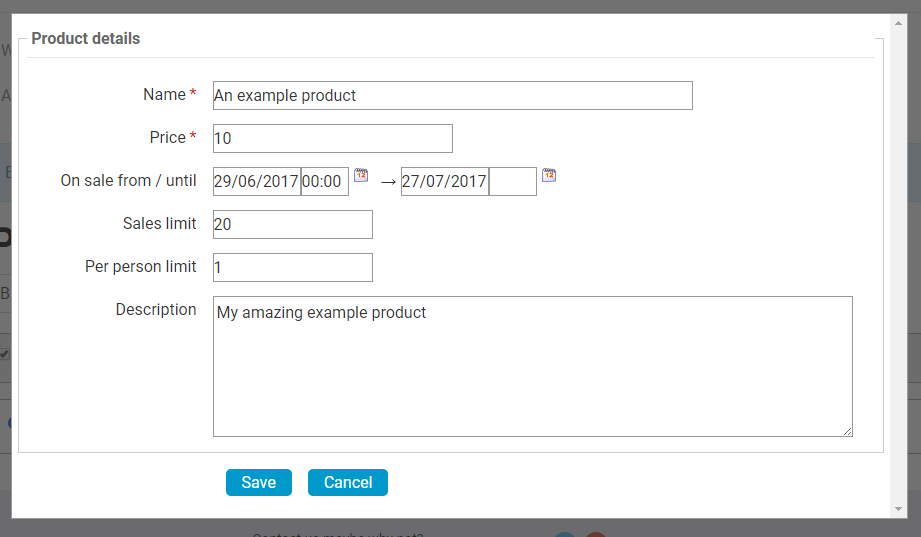
You will be taken back to the Products area where you can create another new product, edit your product, or add customisations to your product by clicking on the notepad icon.
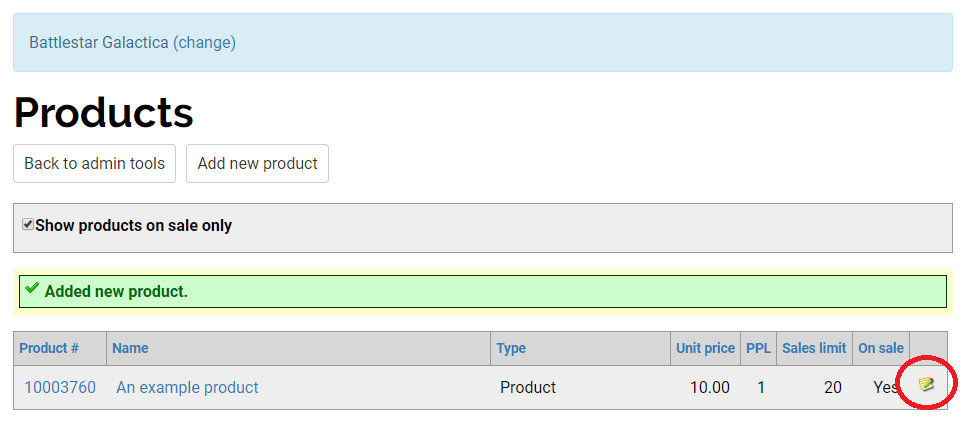
If you want to check your product sales, go to 'Sales Reports' in your organisation admin area.
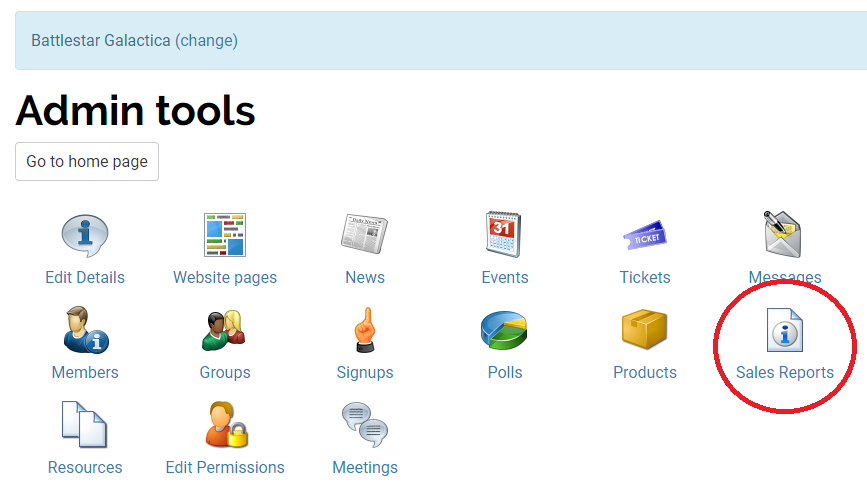
Note: If your product isn't displaying on your organisation page and it is on sale, you may need your site admin to add a product widget to your organisation template page. Please get in touch with an appropriate member of staff at your Students' Union who should be able to point you in the right direction.
Back to top
Selling tickets
To sell tickets through your organisation admin area, your site admin will need to have authorised this permission and added it to your account. Please get in touch with an appropriate member of staff at your Students' Union to ask about this option being added if you can't see it in your organisation admin area.
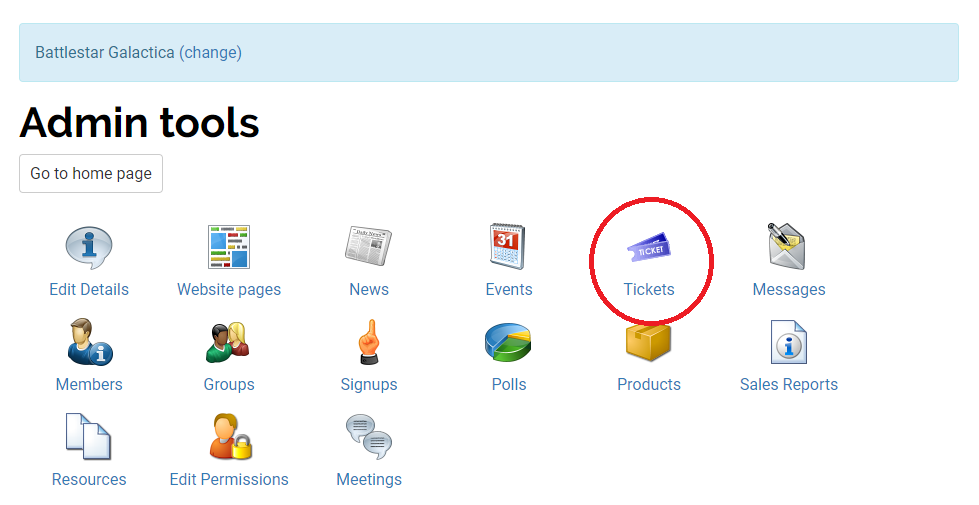
To create a ticket, go to 'Tickets'.
Here you will see a list of your events you can add tickets to. If you haven't created your event you need to do this before adding a ticket. For information about how to create an event take a look at our "Organisation events" support page.
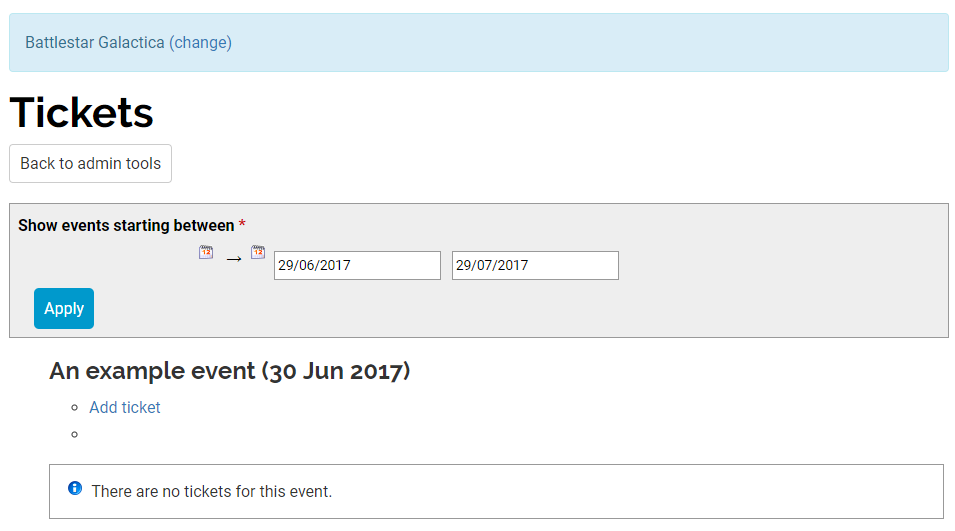
Click the 'Add ticket' option which appears under your event title. The below pop up window will open.
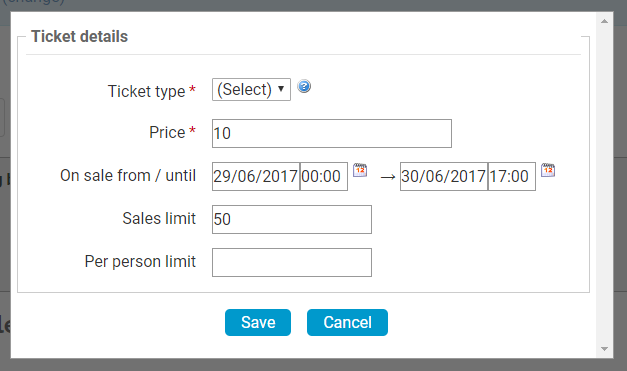
Select your ticket type ('General', 'Students', 'Members'), add the price, sales period and the sales limit and per person limit if needed and click 'Save'.
Now when you look at your tickets screen you will be able to see your ticket, edit it, take it on and off sale and add a customisation if you want to gather more information from the purchaser.
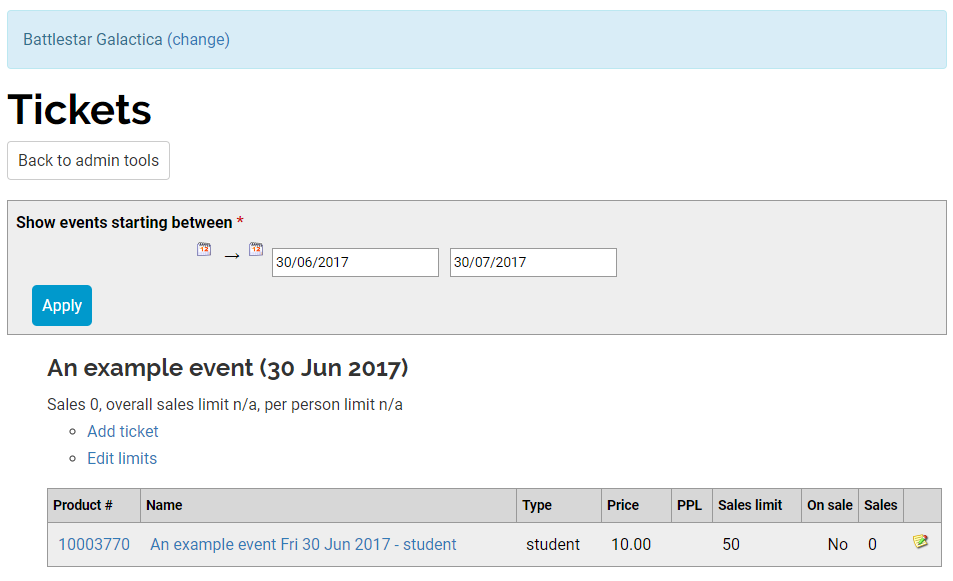
If you want to check your ticket sales, go to 'Sales Reports' in your organisation admin area.
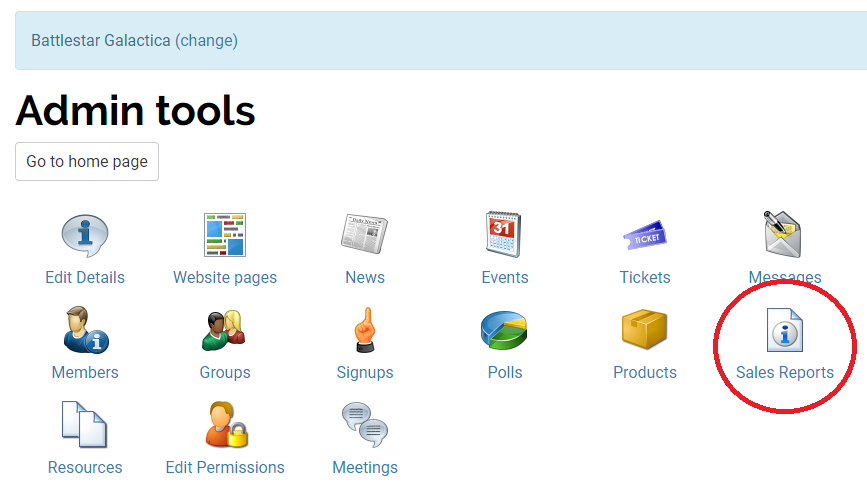
Back to top