Usually, your organisation's page will include a news widget. This will be blank until you add some news articles.
There are many built-in features that let you control what news is published and how it is displayed; for example, you can delay publication of a story to a future date, restrict viewing of certain articles to members only, link a story to another page (e.g. a sign-up or buy tickets page), and allow users to comment on news articles.
Skip ahead to:
Add a news article
News Admin is found on the Admin tools page yoursite.org/organisation/admin/ provided you have that permission for that organisation.
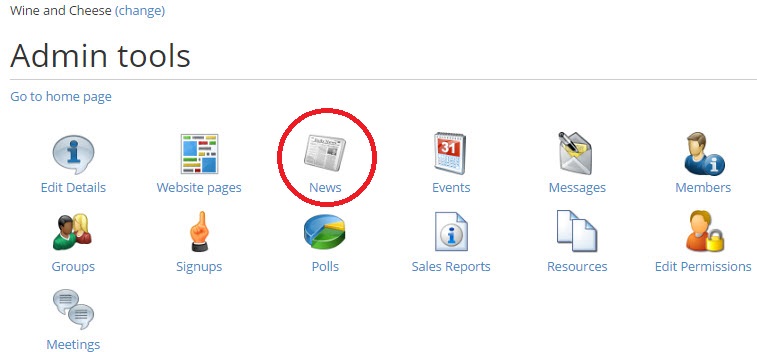
Alternatively, navigate to whichever page your news appears on and click on 'Edit news' in the editor toolbar.
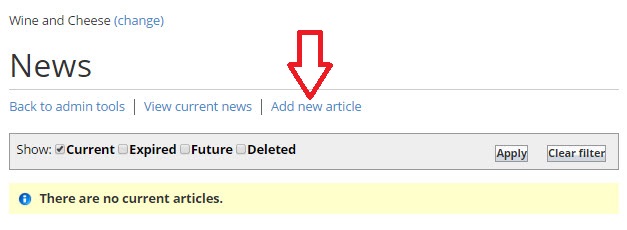
Click on 'Add New Article'. Complete the fields and when finished, save the article.
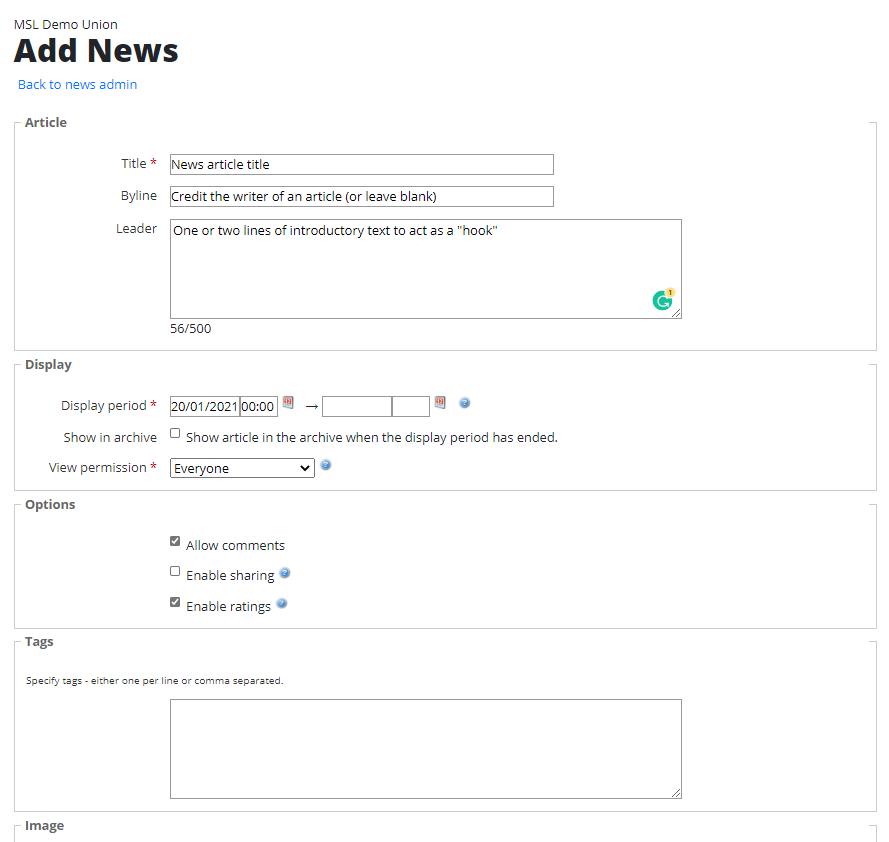
News article fields explanation
Article
- Title - The article title - your website site can be configured to set a maximum length for news titles - the default is 100 characters but it can be set to anything up to 200. Please contact the MSL helpdesk if you'd like this amending.
- Byline - Byline credits the writer of an article. If you don't want byline to appear, leave this field blank.
- Leader - One or two-lines of introductory text to act as a 'hook'
Display
- Display period - The dates between which the article is visible on the site. Make sure this starts from today's date if you want it to be visible immediately. If the start date is in the future, the article will automatically become live when that date is reached. The end date is optional.
- Show in archive - If this is not ticked the article will automatically de-publish at the end of the display period specified.
- View permission - Select who can view the article (Everyone, Logged in users only, Members only, Admins only)
Options
- Allow comments - If checked, a comments box is included on the article page, and any user comments appear below the article text. This is very useful to get feedback from your members.
- Enable sharing - Enables any Share Content widgets that are present on the article's page. If you would like users to be able to share your news article, you will need to add a Share Content widget to /news/article/ and add options (i.e. Tweet, Facebook Like)
- Enable ratings - Lets users rate the article
Tags
Specify tags - either one per line or comma-separated. These tags can then be used in a news list widget to only display articles tagged as 'X'
Image
Upload an image in the format gif, jpg or png. Once uploaded you will see some additional options as follows:
- Thumbnail resizing - Specify a cropping style. Images are displayed in 5x4 aspect ratio. Select how you would like your thumbnail to appear if it is not in 5x4 format.
- Alternate text - If the image is essential to the understanding of the text, add an alternative description for users who cannot view images.
- Image caption - Add an image caption
Body
Add the body of your article here. There is no word limit and you can add, text, images or rich media (flash, video) to enhance your article.
- URL of alternate web page (no body text) - This will direct your article title to a specified page. Use only if you are leaving the 'body' field blank.
Save
Saving your article will take you back to the news admin page.
Your article is now showing in the news list and has been published to live unless the display dates are in the future. A new page is automatically created for each article you publish.
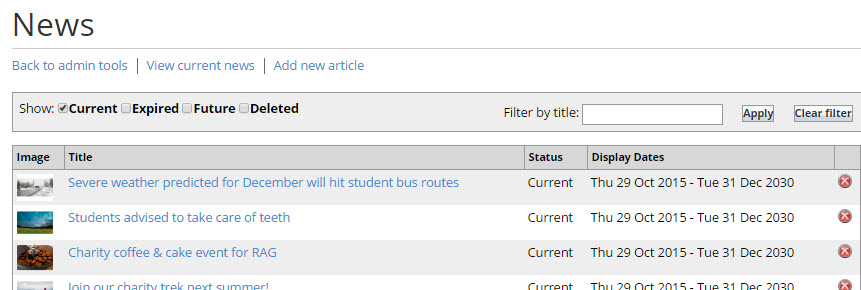
Your article is now showing in the news list and has been published to live. A new page is automatically created for each article you publish.
Now you have added some news items, navigate back to the page your news is displayed on - you should see the news widget displaying the title, leader, and image for each of the articles you just added. Clicking on the title of the article takes users to the full text of the news article:
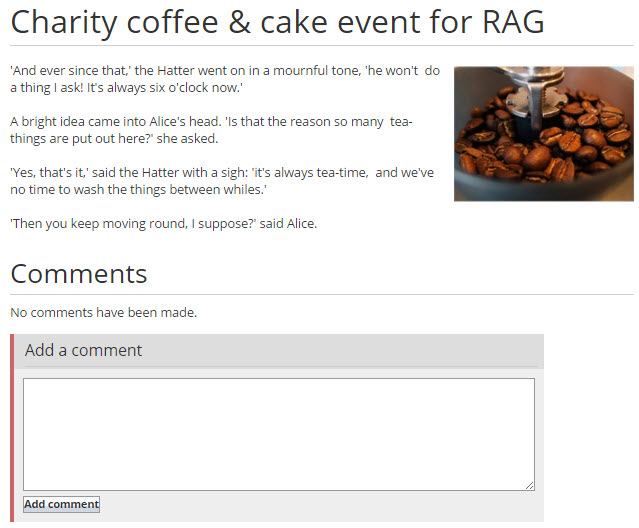
Add a news widget to other pages
By using the news widget you can add news lists to any page you have permissions to edit. You can also use combinations to style the news content in different ways, for instance, you could have just news headlines on your organisation's page and full news including pictures and leaders on a news sub-page.
To create a news widget for use on a page use the newslist widget under the widgets tab.
For instructions on to how to create and add widgets to your pages take a look at the Widgets - Quickstart support page.
Back to top