Skip ahead to:
To access the members section, from your organisation Admin tools page click 'Members'.
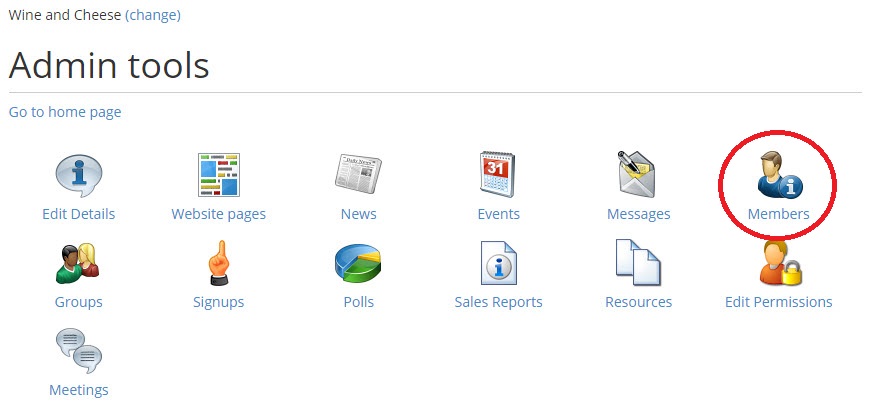
Viewing members
The members list view (this is the default) shows a list of all current members of your organisation and their ID numbers. Note: If your Union has a policy that student ID should be hidden to all but staff, please contact the MSL helpdesk and we can hide student ID numbers.
Click on a person's name in the list to go directly to their profile page. Note: Organisation admins only see names so that full contact details cannot be shared with third parties.
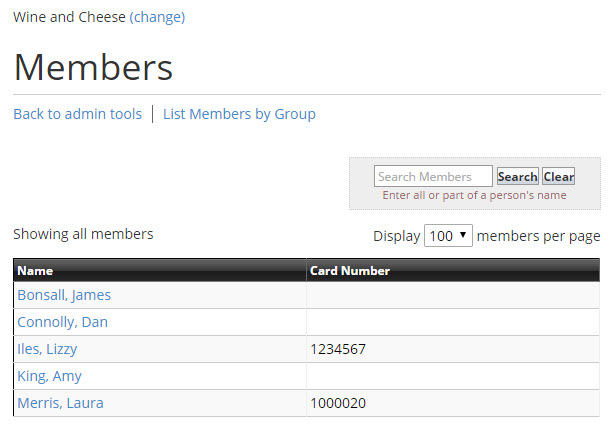
The alternative 'List members by group' view displays organisation members sorted into groups. Your members will be sorted into categories such as 'standard members', 'exec members', 'president', 'secretary', etc; the exact categories depend on your specific organisation structure.
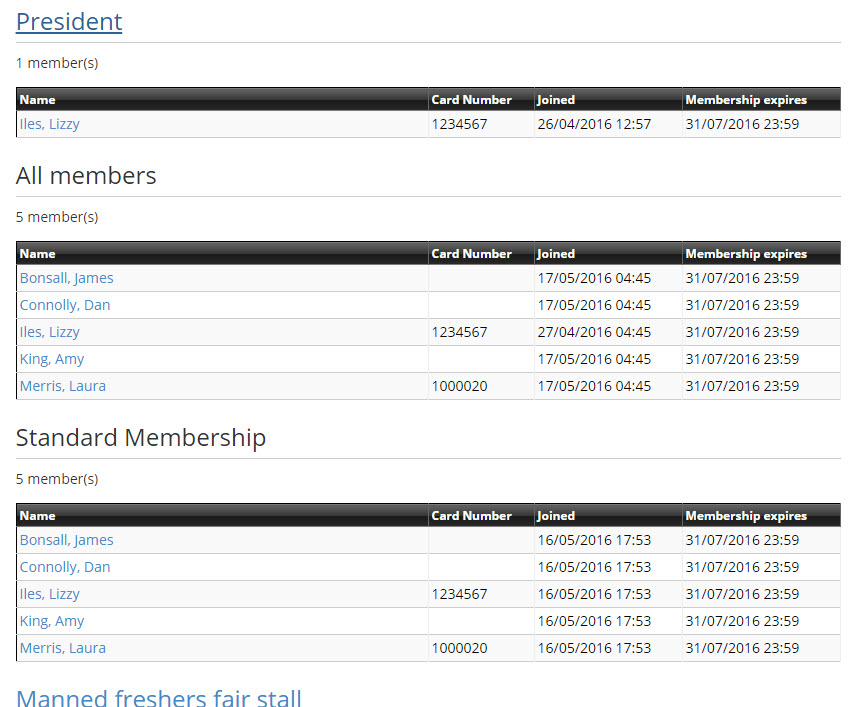
You can toggle between views using the link underneath the title 'Members'.
Check existing memberships
You can check if someone is a member of your organisation by using the search function on the members page.
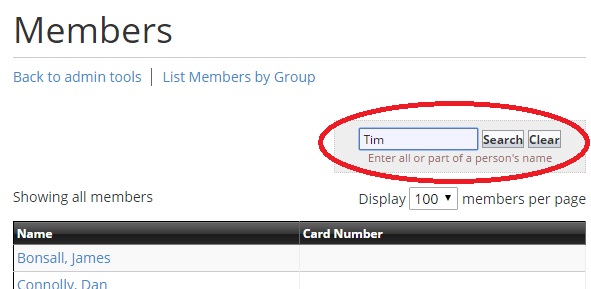
Search on any part of a surname or first name, and the search will return all members matching that string.
e.g. Searching on 'Cook' would return:
Cook, Robin
Cooke, Alistair
Monster, Cookie
Back to top