Skip ahead to:
Edit groups
You can add and edit groups within your organisation on the Groups screen, to get here go to your organisation Admin tools > Groups.
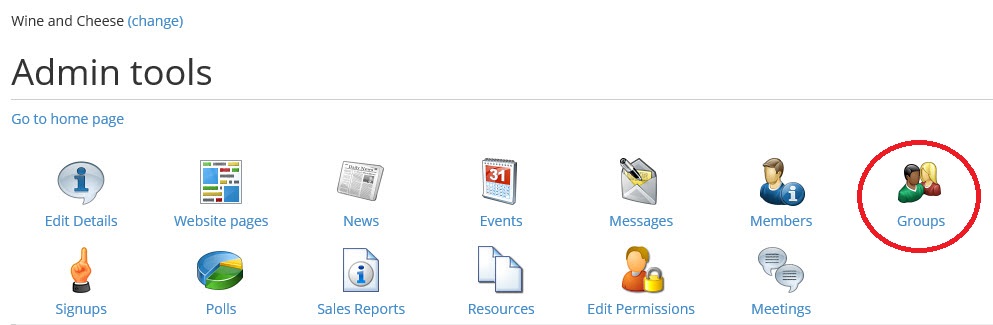
You will see a list of all your active and deleted groups and a section to create a new group.
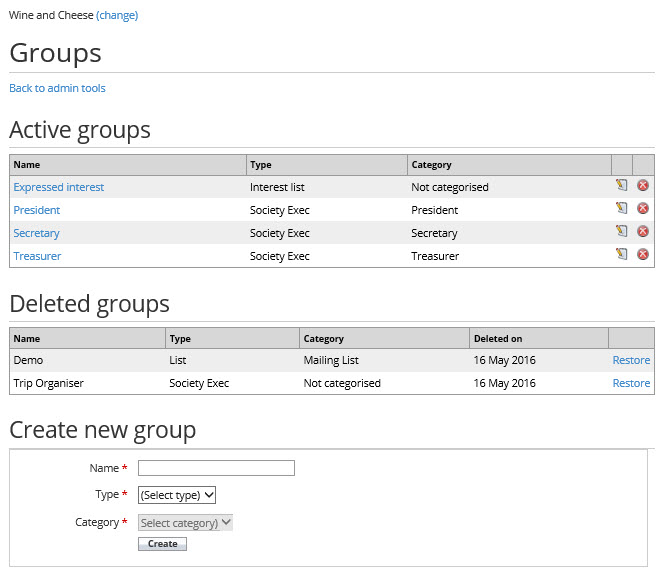
Existing groups
Rename a group
To change the name of an existing group, on the Groups screen click the 'Edit' icon next to the group you want to rename. Rename your group and click 'Update'.
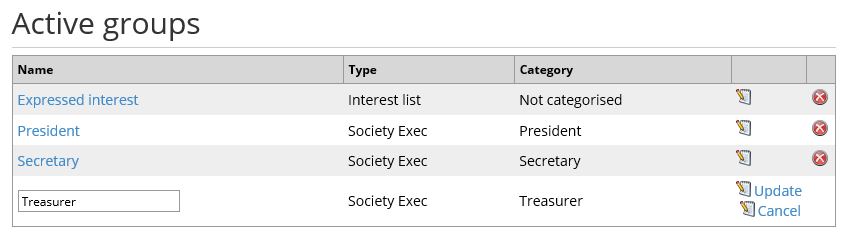
Assign a member to an existing group
To assign a person or persons to a group, click on the name of the group in the table for the group you want to fill (for example we want to add someone as a member of the Treasurer role, so in the image below you would click on 'Treasurer'). Being able to do this relies on the grouping type e.g. Society Exec having the 'Edit members' permission, if you think you need this permission get in touch with your site administrator.
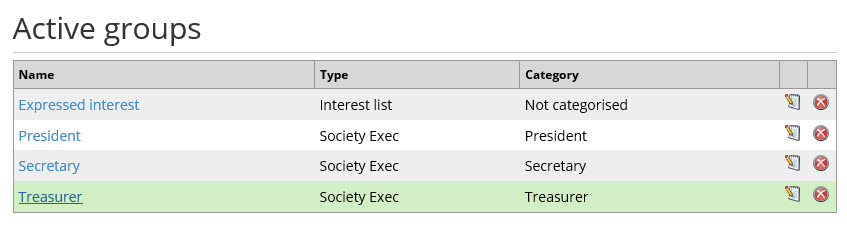
You will see a list of all potential members, including their name and ID number by default (optionally, ID number can be hidden).
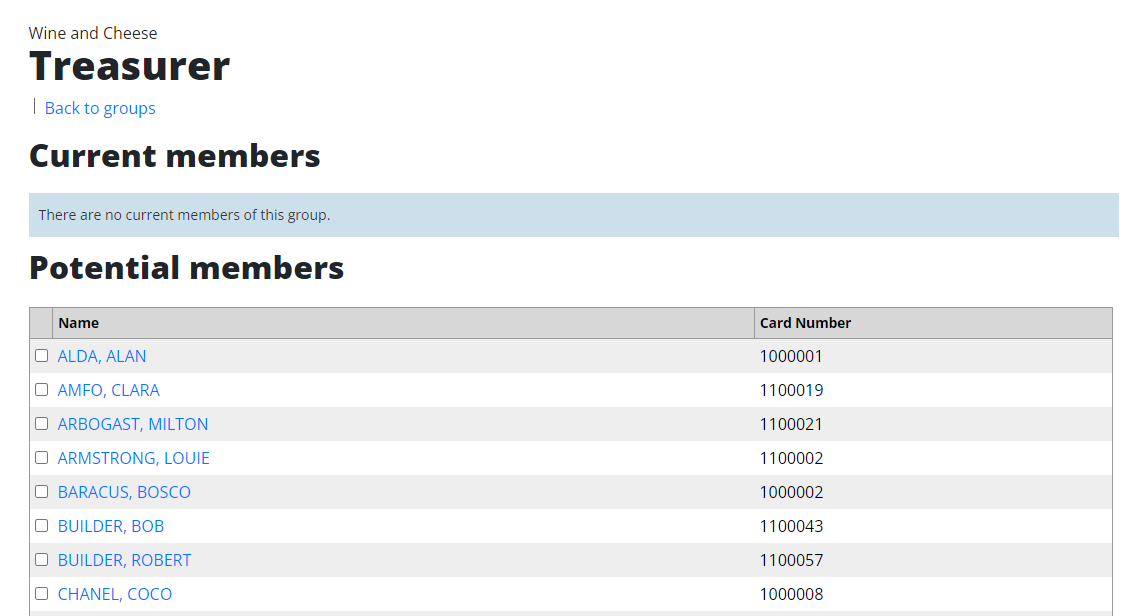
Tick the checkbox next to the person you want to assign to the group and click 'Add Members'.
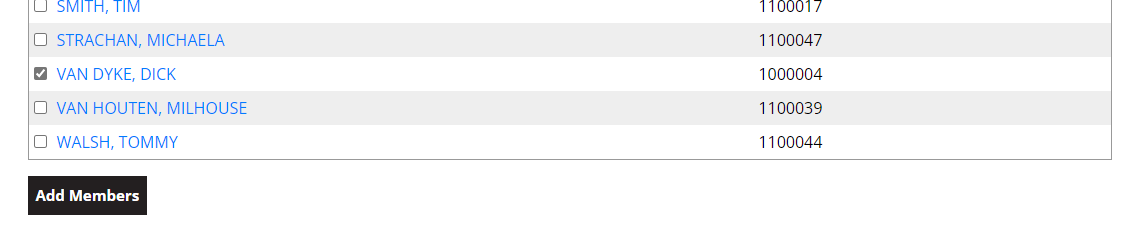
Who are potential members?
These are members of your organisation who meet the requirements for that position. By default, when you create a group, the requirements set will be the membership of the organisation the group has been created in. If you want to assign more complex criteria to a position you have created, speak to your site administrator.
Delete a group
To delete a group, on the Groups page click the 'delete' button alongside the group you would like to delete. As with most of the MSL System, you are able to restore the deleted grouping if you need to.
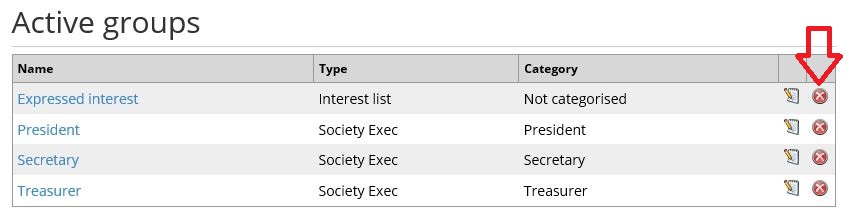
Restore a deleted group
To undelete a group on the Groups page, scroll down to the 'Deleted groups' section and click 'Restore' alongside the group you would like to undelete.

Create a new group
You will see a list of all existing groups within your organisation. To add a new group to this list, type in your new group's name, select the type and category of your new group and click 'Create'. You can then add members to this group following the instructions above.
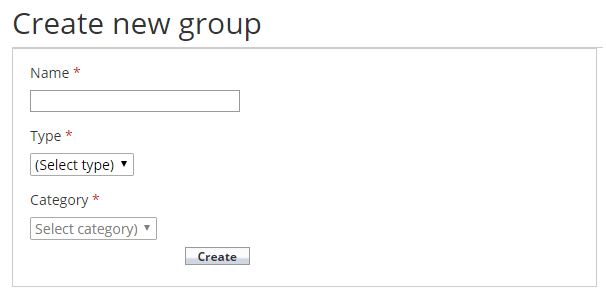
Back to top