Skip ahead to:
Fixture details
The fixture details form is used to capture information relating to a fixture whether it is a home or away fixture. To access the fixture details form, under "Activity" there is a section called "Forms" containing any forms which need to be completed based on the information which has been provided when the activity was created. Select "Fixture details" to complete the fixture details form.
On the form set the times of the fixture, team name, opposition name and optionally name of the competition they are playing in and "Save and Submit" the form.
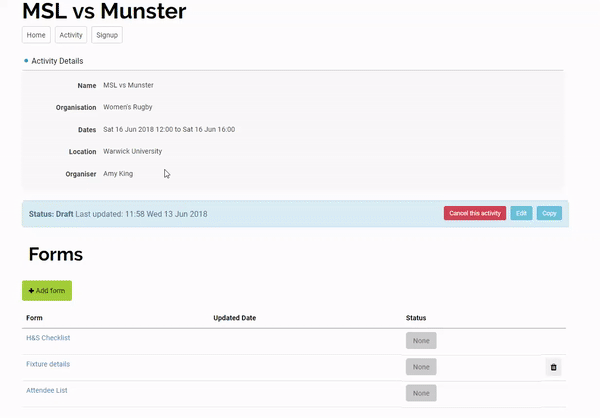
The fixture list widget can be used to display a list of fixtures on the website.
Once the activity has taken place you will be able to log scores against the fixture.
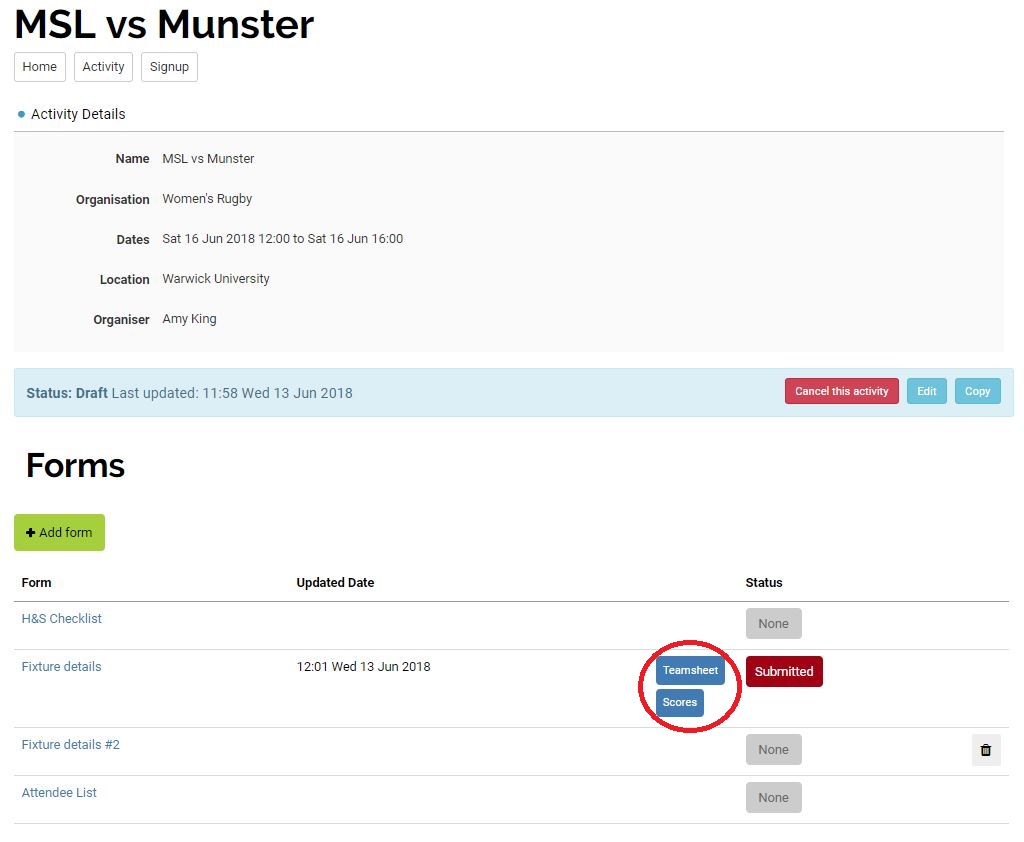
Multiple fixtures
You may have multiple fixtures within one activity so depending on how your setup has been configured by an admin you may be able to fill this form in more than once. To complete the form again under "Activity" there is a section called "Forms". Select "Add form" and select "Fixture details" from the drop-down menu. Click "Add form" to add a second fixture details form to your Activity page ready to be completed again.
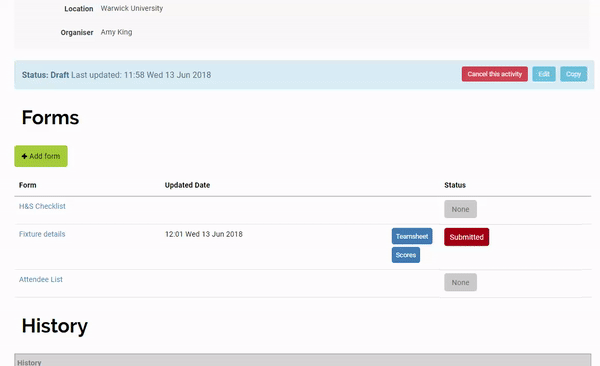
Trip registration
The trip registration form is used to capture details relevant to the trip, specifically who the trip organiser is, their contact details, information about departure and return times and if the organiser is booking accommodation as part of the trip. The organiser defaults to the individual who set up the activity but the drop-down menu allows you to select other people within the organisation.
The trip registration form will only appear if the organiser said the trip was “Off-Campus” when they created the activity.
To access the trip registration form, under "Activity" there is a section called "Forms" containing any forms which need to be completed based on the information which has been provided when the activity was created. Select "Trip registration" to complete the trip registration form.
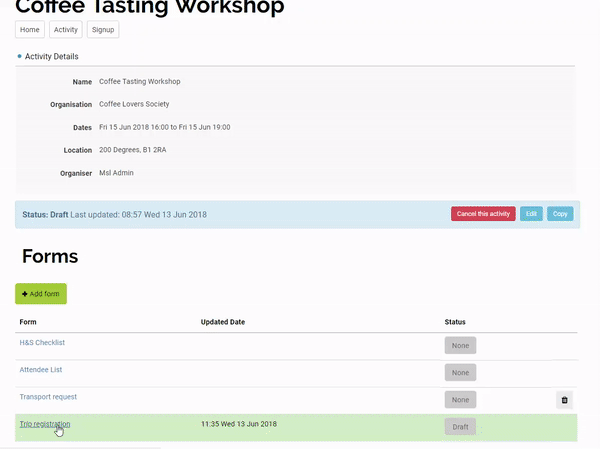
Once you have completed the form you can "Save (as Draft)" if you want to go back and edit the form before submitting it, or "Save and Submit" to submit your form.
Admins can add additional options to this form via a survey. For more information about how to set trip registration form options, please take a look at our Activities Admin Setup support page.
To watch a video showing you how to complete a fixture details and trip registration form, take a look at the below video tutorial:
Back to top