Skip ahead to:
To create a new activity, click on Activities in your organisation admin tools
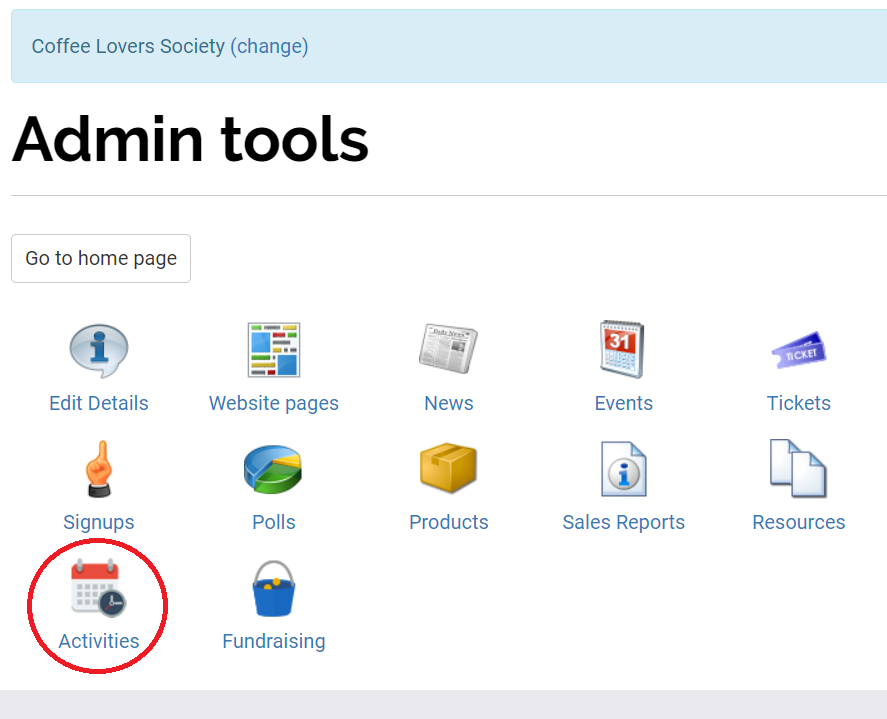
Select "All Activities"
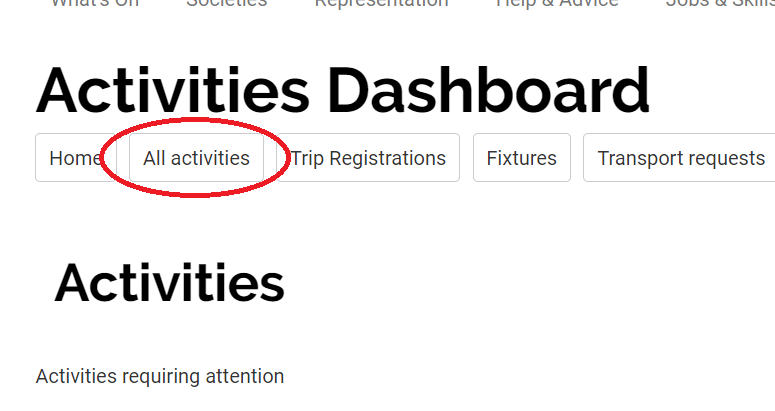
Here you can see any activities you've created - the default date range will show anything in the coming month from today, however you can amend the date range filter.
To create a new activity, select "New Activity"
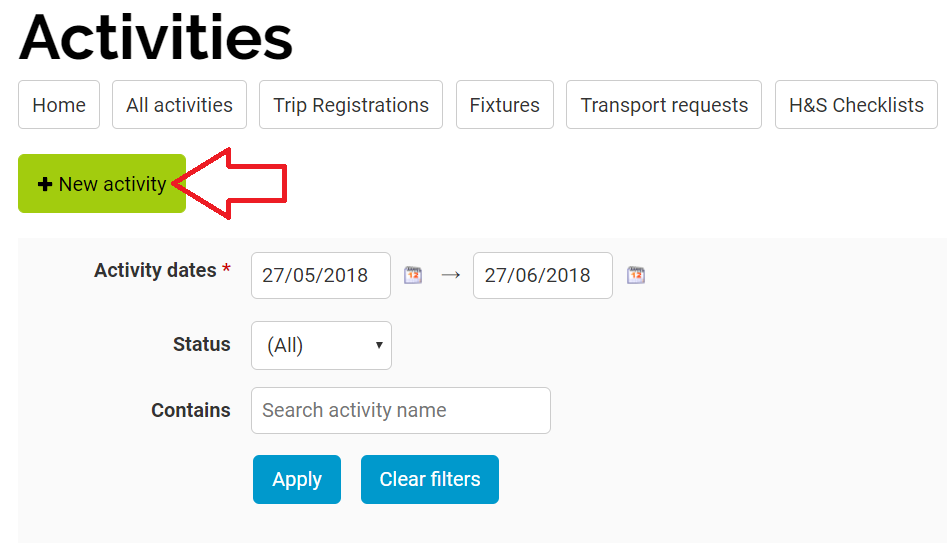
Under "Activity Details", the Organiser dropdown menu is populated with any users who are in roles with the edit activities permission for that group (the dropdown menu doesn't show those with inherited permissions i.e. top-level admins, just those with specific edit activities permissions for the organisation whose admin tools you are looking at).
You need to type in the title of the activity and add a date and time.
Location is a text label and the Postcode can be used intelligently if desired (we can configure the postcode of your campus or multiple campuses, or this can also be a simple text field).
The short description will appear on a list view of activities.
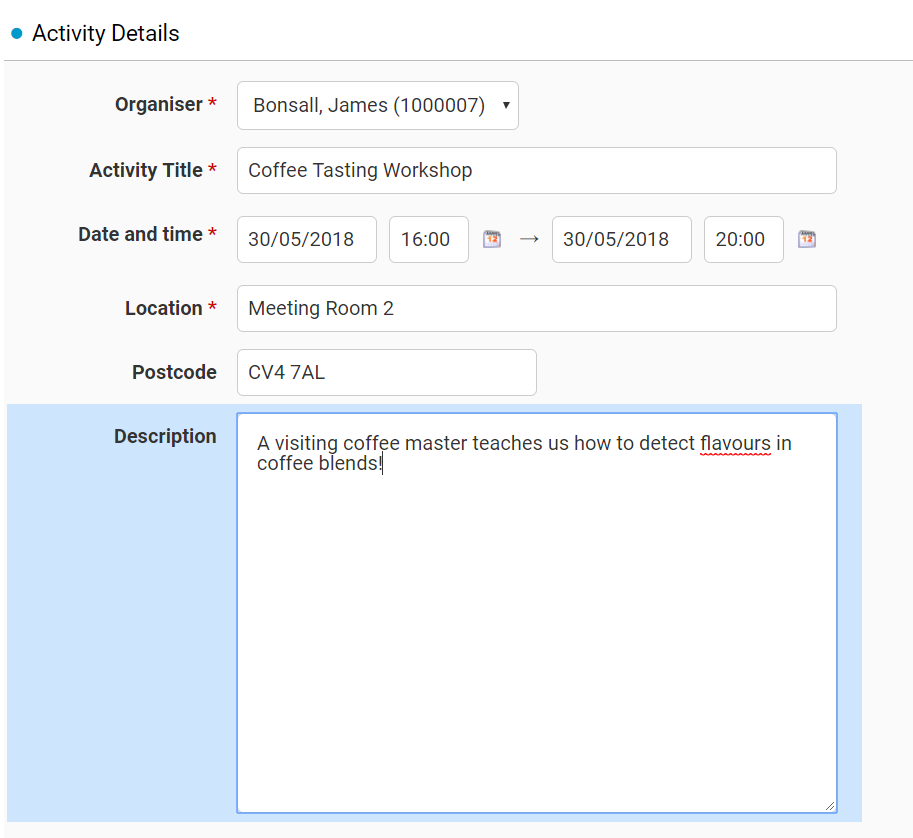
Optional forms to be submitted will need to be selected by ticking the appropriate checkboxes. Any not selected here can be selected at a later stage if they have been missed.
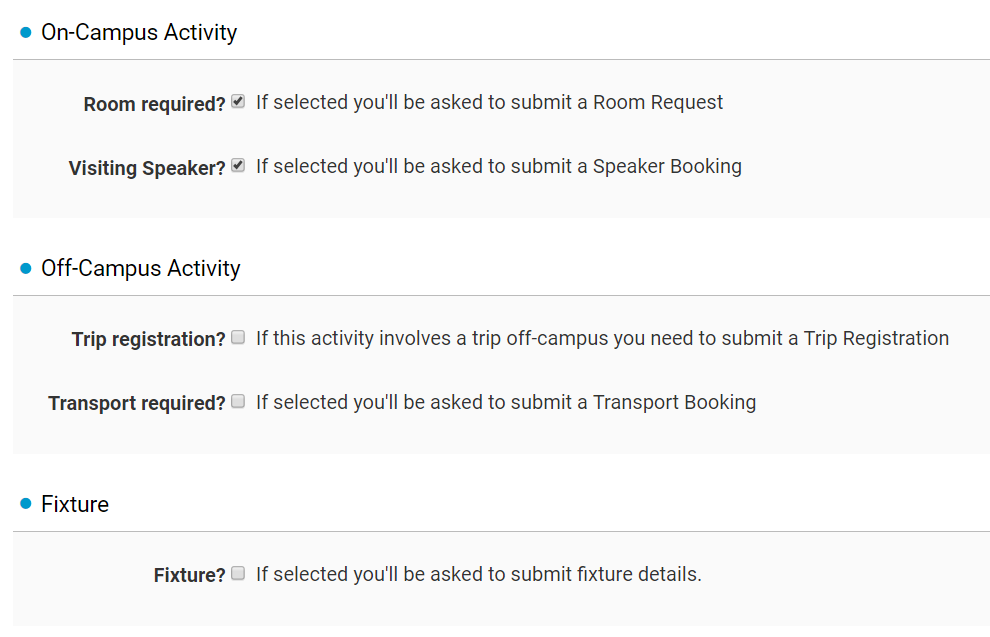
The full description field can contain pictures, videos, text etc. and notes can be added by the person submitting activity or admins - notes can be seen by next person in the activity approval chain.
To create the activity, select "Create Activity"
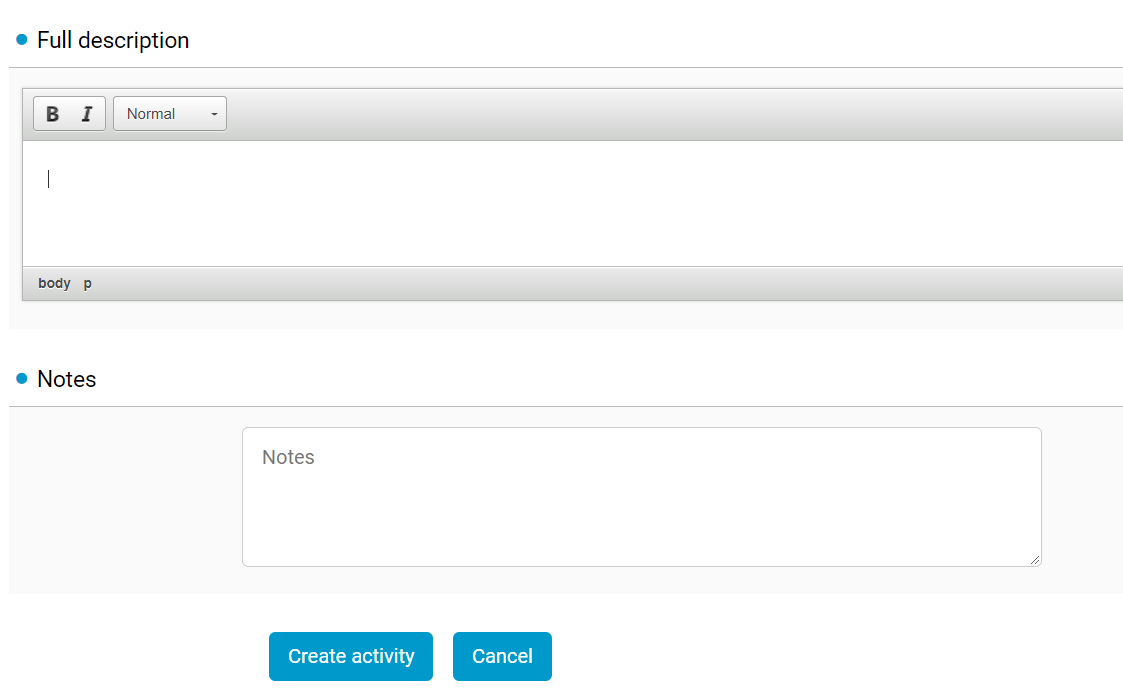
You will be taken to an overview screen where you can cancel, edit or copy your activity and fill in the necessary forms.
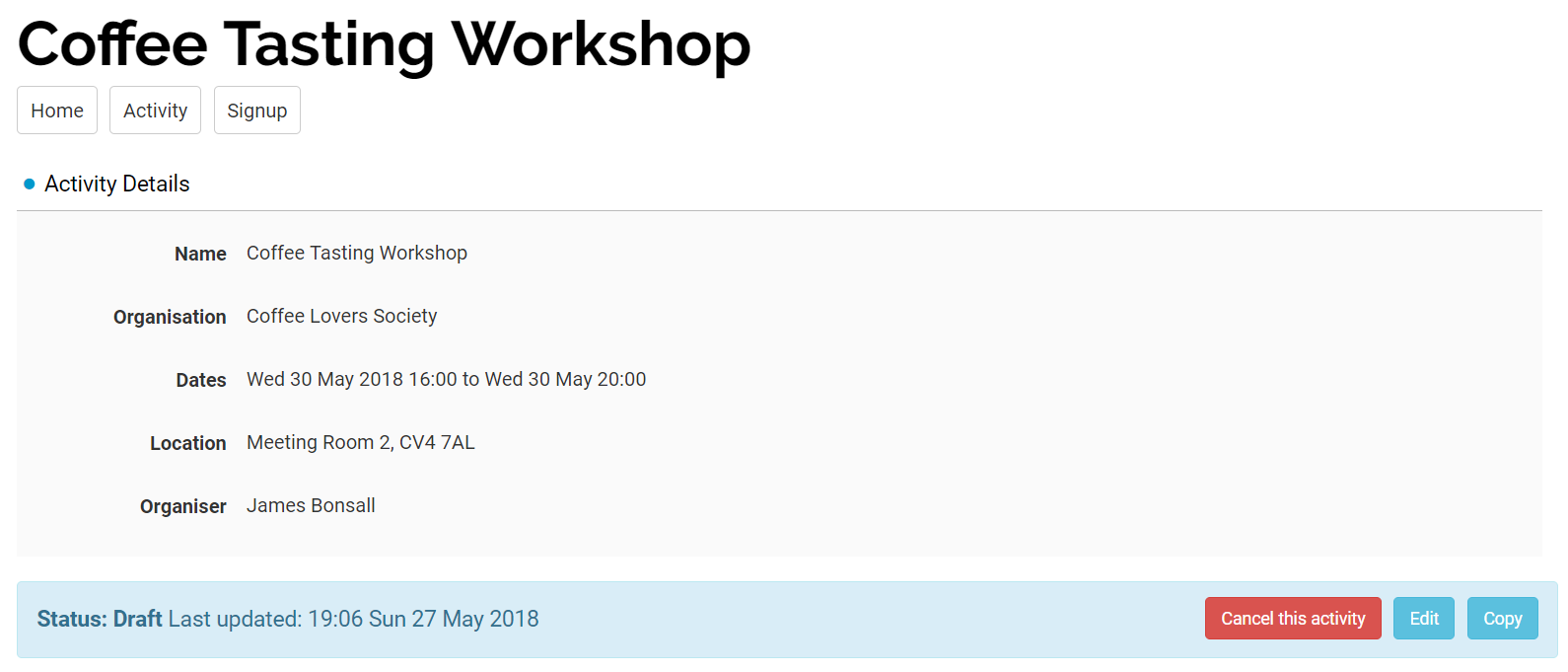
Mandatory forms such as the health and safety checklist and the attendee list cannot be deleted. The other optional forms can be added or removed and you can add additional forms by selecting "Add form" (i.e. two room booking forms if you need two rooms for your activity.
Here you can also see history of the activity.
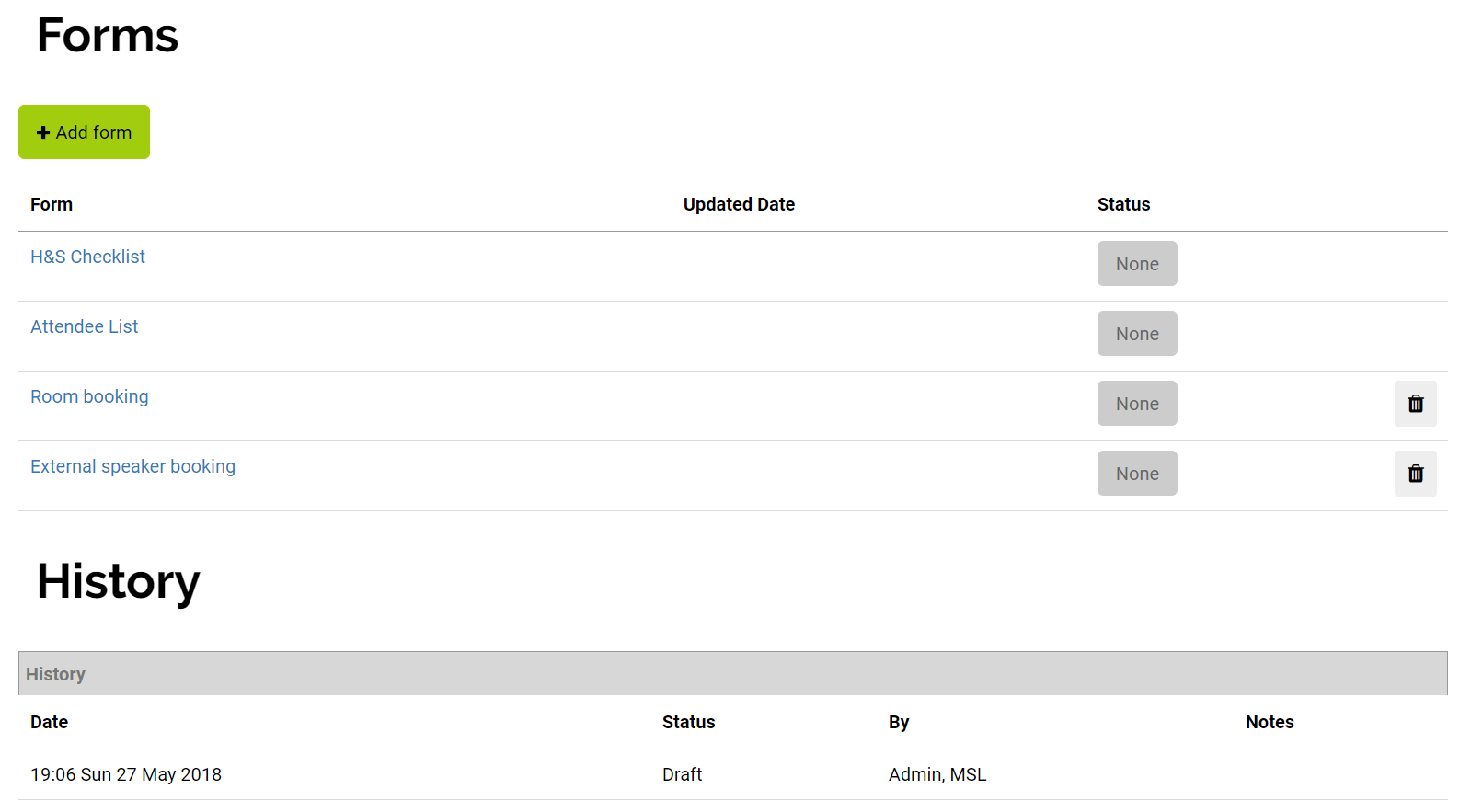
To submit your activity for approval, select "Edit"
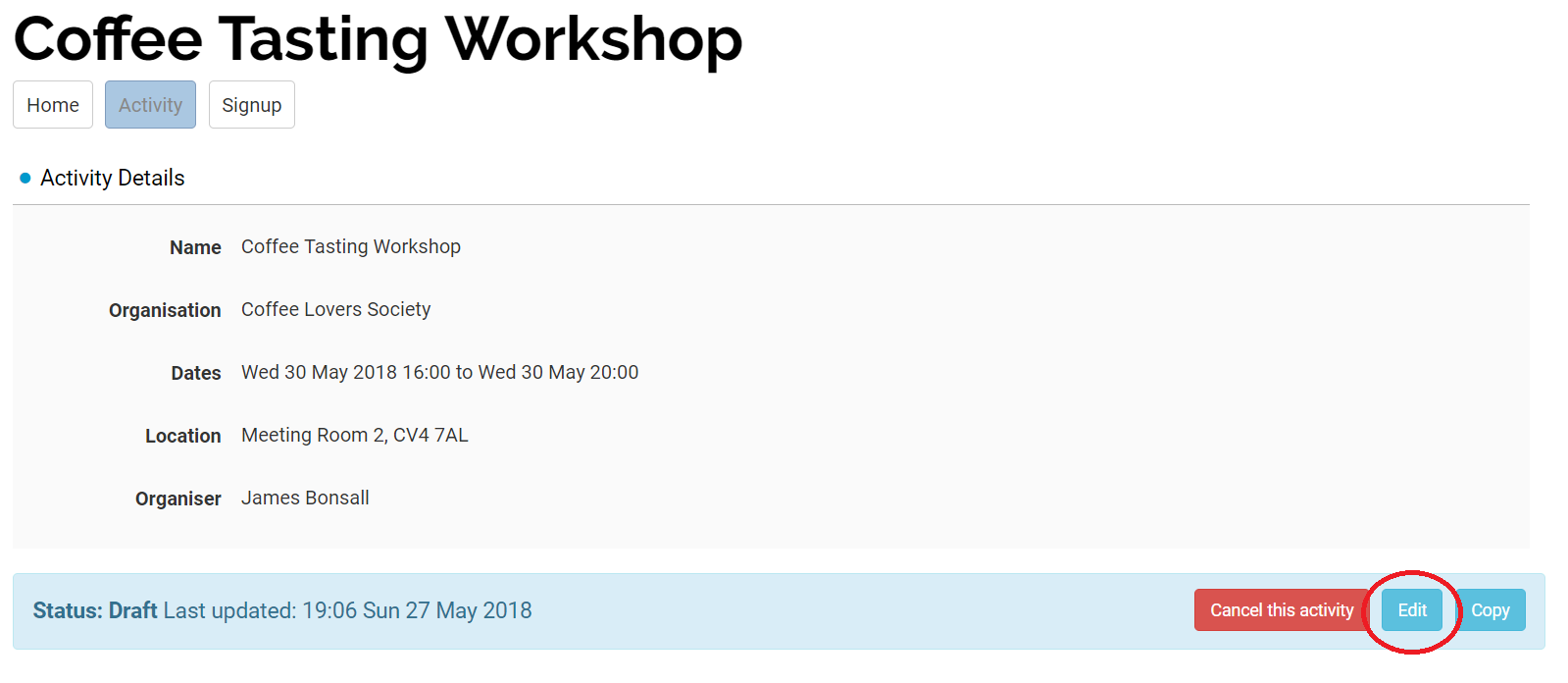
On the pop-up window you can add a note, amend some details or you can save your activity as a draft or save and submit your new activity.
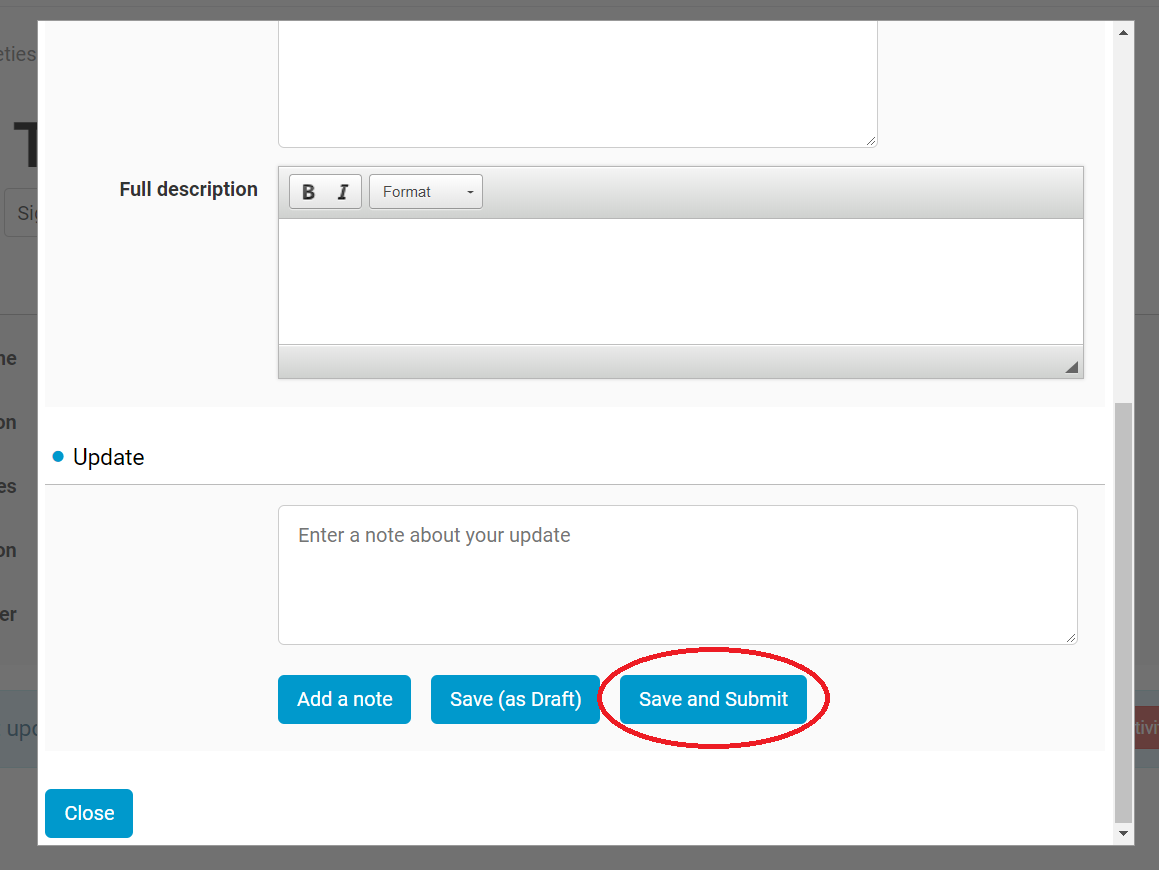
Now the activity goes to next person in the chain to approve, query or reject. They will receive email notification to alert them to the new activity.

Back to top